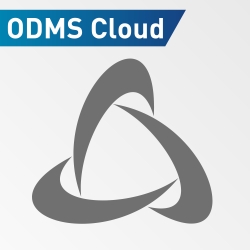In the medical and legal sectors, speed and accuracy are paramount. The RecMic II series of USB Microphone offers enhanced speech recognition accuracy with their Intelligent Dual Microphone System with noise cancellation. Featuring an anti-microbial and anti-bacterial housing with embedded Polygiene® technology tested to ISO 22196 standards. In addition, the surface is also alcohol wipe resistant. Available in both Push Button or Slide Switch versions. Featuring customizable controls with the integrated track-ball allows controlling your mouse cursor while dictating. The RecMic II USB Microphone offers capability with any software which can be controlled with keyboard short cuts, all operating in a standard HID-Keyboard mode. These include Dragon, Windows Speech Recognition, and a fully customizable mode via the RecMic Configuration Tool (RCT). This guide focuses on how to access the built-in short-cut modes.
Related article: Talking vs Typing | Cost Benefit

Dragon Speech Recognition Software
The RecMic Series II models RM-4010P and RM-4015P can easily be used with Dragon Speech Recognition via Plug & Play. There is no additional software required. The buttons are already preconfigured with the following settings and commands.
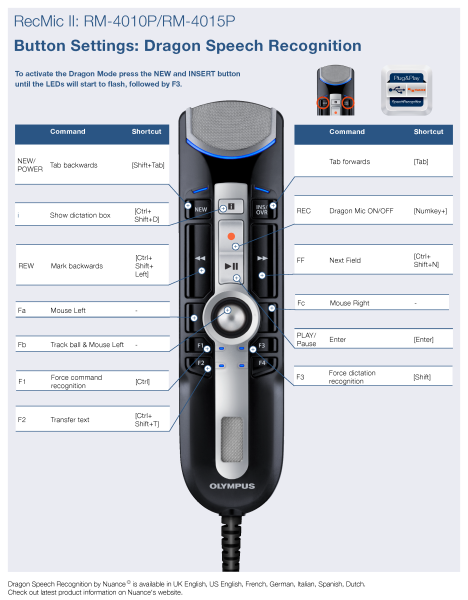
Windows Speech Recognition
The RecMic Series II models RM-4010P and RM-4015P can easily be used with Windows Speech Recognition via Plug & Play. There is no additional software required, the buttons are already preconfigured with the following settings and commands.
Related article: The Olympus RecMic II – 4010P • The Perfect Partner for Microsoft 365

RecMic Configuration Settings & Configuration Tool
The RecMic II can be further configured with the RecMic Configuration Tool. The application is free and can be downloaded from each local Olympus Websites. Download it HERE.
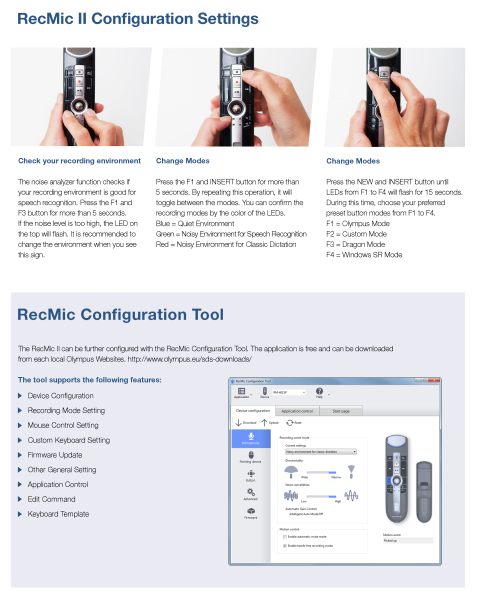
(Download the RecMic Configuration Tool (RCT) from here: https://omds-support-
storage.s3.amazonaws.com/support-files/RecMic_Configuration_Tool_V103.zip)