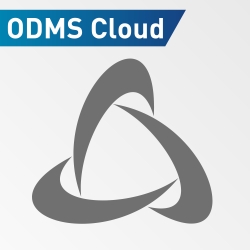The DS-9500’s ability to utilize a WiFi connection allows users to easily transfer recordings instantly without having to manually connect to their computers with a USB cord. Configuring your recorder to connect to your wireless network is just as simple. The video below demonstrates the Wireless network configuration process through ODMS R7 for the DS-9500 Recorder.
The DS-9500 can be configured to connect to a WiFi network to send dictations either via email or to a pre-defined network folder. This video demonstrates adding a WiFi network via the software.
You can either add a WiFi network directly on the voice recorder or use the software, this video demonstrates adding a network using the ODMS R7 dictation module.
To start, ensure your DS-9500 voice recorder is connected
Go to “Tools” and click on “Options”
Click on the “Device” tab
Click on “Wireless Network” on the left hand side
Switch the Wi-Fi Setting to ON and click add to enter your WiFi details
Click OK
Click the “Update” Button
Click Apply and OK and the wireless network will be successfully added