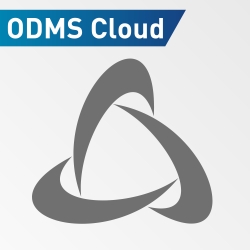Easily save time when using the DS-9500 Voice Recorder by configuring it to automatically send dictations to a predefined folder via WiFi. The video below demonstrates how to properly set up your recorder for the wireless download of dictations.
You must either have the wireless downloader installed or the wireless communication service.
You can either use the device customization program or the dictation module to add the settings to the voice recorder.
- To Start Ensure Your DS-9500 Voice Recorder is connected.
- Go to “Tools” and Click on “Options”
- Click on the “device” tab
- Click on wireless network on the left hand side
- Switch the WiFi Setting to “On”
- Click “Add” to enter your WiFi network details
- Click “Update” – “only this page”
- Next, Click on “Wireless Download”
- Enable the wireless downloads folder option
- You can manually enter the address and port number for where your wireless downloader or wireless communication service is installed or you can click the “Use Wireless Downloader” Button
- Select the folder on the device that you wish to connect and then browse the folder on the network.
- If your software folders are already mapped to the network then you can click on the “Sync with Folder Settings” Button
- Click “Update” – “Only this page”
You can test the setup by creating a dictation on the voice recorder and refreshing the folder.