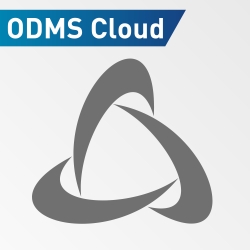The DS-9500 digital recorder has WiFi Capabilities built in to allow for users to quickly and easily send dictations without needing to physically plug into a computer to transfer the files. Connecting your DS-9500 to a wireless network can be done right through the device itself. The video below demonstrates how to connect to a WiFi network through the device interface.
The DS-9500 has the ability to send dictations using a wireless network, this guide shows how to connect to a wireless network via the device.
- Start by pressing the OK/Menu button
- Use +/- Buttons to navigate to the device menu, press OK to enter the Device menu
- Select the WiFi option and press OK
- Select the “On/Off” option and set to “ON”
- Press OK to select a network and select your chosen network
- Enter the WiFi Password and press the F2 button to finish
- NOTE: If your password uses special characters you must select the “@” symbol and press the “OK/Menu” button to gain access to the special characters
The device should now be connected to the network, once successfully connected the WiFi Icon will be displayed at the top.