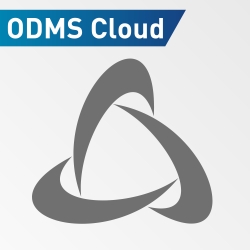Depending on your line of work, or the specific project or case you are working on, it may be vital for you to maintain a high level of privacy and security for your recordings. Keeping your dictation files and your device secure is simple when using Olympus Professional Dictation workflow solutions. The video below demonstrates how to secure your voice recorder and audio files.
Use either the device customization or the dictation module STEPS Prevent Setting changes and Dictations being Deleted by Recorder:
- Go to “general”
- Check box to disable the erase button
- Check box to disable the menu button
PIN Setup:
- Go to “device security”
- Set a pin lock for the device If this is the first time configuring the pin the “old pin” is 0000 by default
- Enter new pin
- Check “Enable Device Lock Function…” Box
- Select options for when you would like the device to lock
Folder Security:
- Go to “Device Folders”
- Set Auto Lock to prevent dictation from being modified once the recording has stopped
- Enable encryption to make sure dictations are password protected
- Set password
- Apply to all folders desired to be secured
To Save Changes:
Click update – All Pages