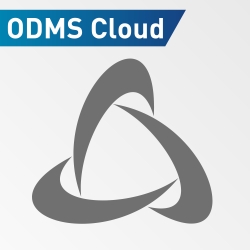If you plan on incorporating your dictations into documents, setting up templates through ODMS to have predetermined locations, fonts and text sizes for your transcribed audio can be very useful to expedite the transcription workflow. The video below demonstrates how to set up document templates.
Setting up Document Templates:
- Ensure speech recognition is enabled This will enable the “add fields to template” button which allows you add fields to the document template
- Depending on the field added certain information will be added during the speech recognition process
- Add any text that you would like to have in the template as default
- Then add the VR start position field – this will add the spoken text to this position
- Apply preferred font and size to the field so that your transcribed text will be output in this font
- Save your template as a “.rtf” file Go back to ODMS and enable the document template option by going to “tools” then selecting “options” and click on “workflow” Select “template” and enable the option
- Click add and specify the author ID and work type if necessary and add the template
- Once you are satisfied that the document has been transcribed correctly, click file and finished
You can now choose to export your document in your preferred format. You can find exported documents in the my documents folder in ODMS